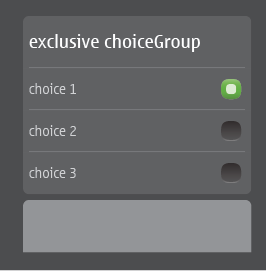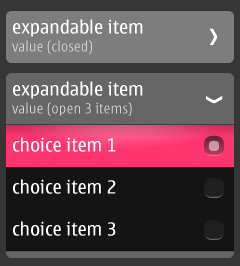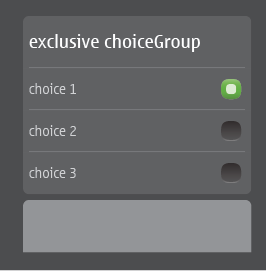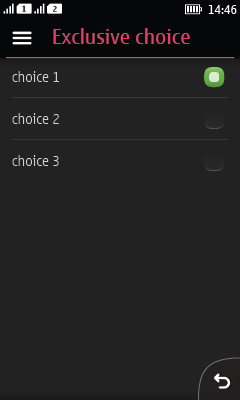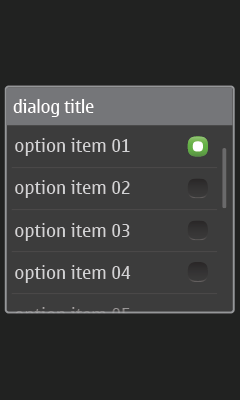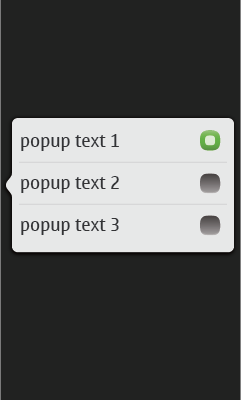Figure 1. Radio button group (popup choice group) in Forms, collapsed and expanded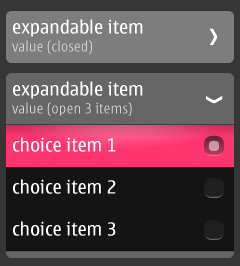
|
- Select one value from a predefined list.
- Mandatory to always select one item.
- In case it is possible to have "no selection", add this as an item to the list.
- The form field expands to show possible values once the field is tapped by user.
- When not expanded:
- Only the parent item is shown.
- Contains a heading line, a value line, and an arrow pointing to the right.
- When expanded:
- The sub-items are shown below the title and value line.
- Radio button indicates the currently active value.
- The arrow points downwards.
- User can change the value by tapping on the desired item. This collapses the list, and the new value is displayed under the heading line.
- Tapping again on the title/status line or on any other items in the form will collapse the list without making a change.
- Instead of expanding, the MIDlet could open a list instead (see below: List).
|